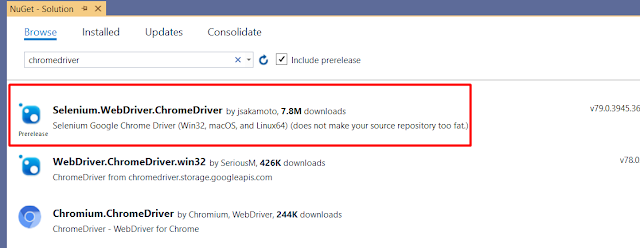Overview
Today we will learn how to deploy the angular app to Azure Portal through CI/CD. For this, first of all, you need to create new App Services in the Azure portal. You can follow the first 3 steps as mentioned in the link below. Below URL is to deploy the angular app manually through Visual studio code.
Once your app service is ready then make sure code is check-in the Azure DevOps. The first step is to create a new build.
Step 1: Build a Pipeline
Login to Azure DevOps and click on the Pipeline link as shown in the snapshot below and then press New Pipeline
Step 2: Specify where is your code?
I'm selecting Other Git options for the angular app as our code exists in the Azure DevOps Repo.
Step 3: Select a source
Specify your Project and repository as shown below
Step 4: Select a template
I'm selecting an empty job here. So, we perform all the steps manually here.
Step 5: Add New Tasks
In the pipeline Task, you can specify the default Agent pool and specifications.
Get sources Task, Project, and Repository is already selected. if not, select your project.
Add your 3 new tasks, as shown below.
- Npm task
- Npm task
- Publish build artifact
1. You need to press the "+" symbol and add a new npm task here. The First npm task is to install all npm package that is required for the angular app.
2. The second npm task is to build the project. I'm selecting custom command here and specify the working folder where you package.json exists.
Then write build command. In my example, we have run the build command
Then write build command. In my example, we have run the build command
OR
3. Add a new publish artifact task and specify the path to publish, it should be in the dist folder. In my case, it is in the folder/dist. your package.json might be outside the folder then you will write only dist and specify the artifact name, it can be anything.
OR
Step 6: Press the save and queue button.
You can see the build has succeeded and will create artifacts for you.
Step 7: Create a release
Click on the release button as shown in the snapshot below and click the "Create Release" button.
Step 8: Select the template
We will select the default template i.e Azure App Service deployment
Step 9: Add an artifact
Specify your Project and build pipeline here, so it can pick the code from that pipeline.
Step 10: Select the Deploy Azure app service task
Specify the following options
- Connection Type
- Subscription (Your Azure Subscription)
- App Service Type (it should be a Web app) as we have an angular app.
- App Service Name (Once you select the subscription, it will automatically fetch all the Web App that you have created on Azure Portal). Select that app service name here.
Step: 11 Create the release.
Once the release is succeeded, It will automatically deploy all the code to the Azure web app.