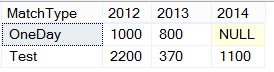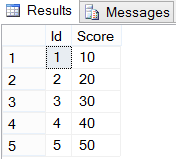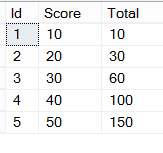Let's create a simple package. if you have SSIS installed on your system then you can see Integration service project while creating new project in Visual Studio.
Step 1:
Open Visual Studio => Go to Menu => File => New => Project. It will open the dialogue below. Select Integration Service Project.

It will create new blank SSIS project.
Step 2:
Go to project Menu and select SSIS Import and Export Wizard as shown in below screenshot.

It will open the wizard below and press next

Step 3:
Choose a data source, Select SQL Server Native Client as shown in below screen shot. Set the source database connection string and press Next.
Choose a destination, Select the Excel File Path where you want to place the file. Select the excel version as well and Press Next.
Step 5:
Select the option to write the query and press Next.
Step 6:
Write you SQL statement below. you can run the stored procedure as well.
Create the stored procedure and write EXEC Procedure Name. Press Next
Step 7:
It will automatically convert the datatype to excel format datatype. Press Next.
Step 8:
Press Finish and Complete the wizard.
Step 9:
Once you close the wizard, you can see it will automatically create Data Flow Task as shown in snapshot below.
When you click Data flow tab, you can see it has 3 things.
A. Source (SQL table)
B. Data Conversion (That will convert datatypes)
C. Destination (Excel File Columns)
Run the project, it will generate the excel on specific location that you mentioned on Step 4.
How to give random name to excel file every time you run the SSIS package?
Click on link below
Excel name with time stamp
That is all about the article. Hope you like this.